WordPress is a powerful platform, but it requires regular maintenance to keep running smoothly, securely, and efficiently. Manual upkeep can be time-consuming and tedious, but automation tools can help you manage your site effortlessly. In this guide, we’ll explore the essential WordPress maintenance tasks and how to automate them like a pro.
Why Automate WordPress Maintenance?
Automation saves time, reduces human error, and ensures your website remains in optimal condition without constant manual intervention. By automating key tasks, you can focus on growing your website and business instead of getting bogged down by maintenance.
Essential WordPress Maintenance Tasks to Automate
1. Automatic Backups
Regular backups ensure that your website can be restored quickly in case of data loss, hacks, or server crashes.
How to Automate:
- Plugins: Use backup plugins like UpdraftPlus, BackupBuddy, or Jetpack Backup.
- Hosting Services: Many hosting providers offer automatic backups (e.g., SiteGround, Bluehost, Kinsta).
- Cloud Storage: Store backups in cloud services like Google Drive, Dropbox, or Amazon S3.
2. Security Monitoring
Ensuring website security is crucial to prevent hacks, malware, and unauthorized access.
How to Automate:
- Security Plugins: Install security plugins such as Wordfence, Sucuri, or iThemes Security.
- Automated Scans: Set up scheduled malware scans and vulnerability assessments.
- Two-Factor Authentication (2FA): Enable 2FA for an added security layer.
3. Updates Management
Keeping WordPress core, themes, and plugins updated helps protect against vulnerabilities and ensures compatibility.
How to Automate:
- Automatic Updates: Enable auto-updates in WordPress for minor core updates.
- Plugins for Management: Use WP Manage or MainWP to automate plugin and theme updates.
- Monitor for Conflicts: Use tools like WP Rollback to revert updates if necessary.
4. Database Optimization
A cluttered database slows down your website. Regular optimization improves performance.
How to Automate:
- Plugins: Use WP-Optimize, WP-Sweep, or Advanced Database Cleaner.
- Scheduled Cleanups: Configure plugins to automatically clean up revisions, spam comments, and transient options.
5. Image Optimization
Large images slow down your website. Optimizing them enhances performance.
How to Automate:
- Image Compression Plugins: Install Smush, ShortPixel, or Imagify.
- Lazy Loading: Enable lazy loading to defer offscreen images.
6. Performance Monitoring
Monitoring your website’s performance ensures it runs smoothly and loads quickly.
How to Automate:
- Speed Testing Tools: Use GTmetrix, Google PageSpeed Insights, or Pingdom.
- Performance Plugins: Use WP Rocket or Autoptimize to cache and minify files.
7. Broken Link Checking
Broken links hurt SEO and user experience.
How to Automate:
- Plugins: Use Broken Link Checker to detect and fix broken links.
- External Tools: Use online tools like Screaming Frog SEO Spider for large sites.
8. Spam Comment Management
Spam comments clutter your site and impact performance.
How to Automate:
- Anti-Spam Plugins: Install Akismet or Antispam Bee.
- Automatic Filtering: Set up comment moderation rules.
9. Uptime Monitoring
Website downtime leads to lost traffic and revenue. Uptime monitoring alerts you if your site goes down.
How to Automate:
- Monitoring Services: Use UptimeRobot, Jetpack Monitor, or Pingdom.
- Alerts: Set up instant notifications via email, SMS, or Slack.
Tools and Plugins for WordPress Automation
Here are some must-have tools and plugins for automating WordPress maintenance:
- UpdraftPlus – Automatic backups.
- Wordfence – Security monitoring.
- WP Rocket – Performance optimization.
- Smush – Image optimization.
- WP-Optimize – Database cleanup.
- Broken Link Checker – Detects broken links.
- UptimeRobot – Uptime monitoring.
Best Practices for WordPress Automation
- Schedule Regular Backups: Ensure backups run daily or weekly based on your site activity.
- Test Updates Before Deployment: Use a staging environment to test updates before applying them to your live site.
- Monitor Automation Tools: Occasionally review automation logs to ensure everything is functioning properly.
- Combine Multiple Automation Tools: Use multiple tools to cover all aspects of maintenance efficiently.
- Keep an Emergency Plan: Even with automation, have a recovery plan in case something goes wrong.
FAQs
1. Can automation replace manual maintenance completely?
No, while automation handles most tasks efficiently, you still need to manually review your website periodically to ensure everything functions correctly.
2. What if an update breaks my site?
To prevent this, use a staging site to test updates before applying them to your live website. Also, keep backups handy for quick restoration.
3. How often should I check my automated tasks?
It’s best to review your automated maintenance setup at least once a month to ensure everything runs smoothly and make necessary adjustments.
By implementing these automation techniques, you can maintain your WordPress site like a pro, ensuring it remains secure, fast, and efficient without constant manual effort.
Related Posts:
- Caring for Your Content: WordPress Maintenance Tips
- The Art of WordPress Care: Essential Maintenance Tips
- Unlocking the Key to Successful WordPress Maintenance
- How WordPress Maintenance Saves Time and Prevents Downtime
- The Art of WordPress Upkeep: Essential Maintenance Tips
- Comprehensive WordPress Maintenance Checklist for a…