A slow-loading WordPress site can harm your user experience, search rankings, and ultimately, your business. Thankfully, there are simple steps you can take right now to speed things up. In this guide, we’ll explore 10 effective fixes to enhance your website’s performance.
1. Optimize Images
Large, unoptimized images are one of the main culprits for slow-loading websites. Use tools like TinyPNG or ShortPixel to compress images without losing quality. Implement lazy loading to ensure images load only when users scroll to them.
2. Choose a Lightweight Theme
Your theme plays a significant role in your site’s speed. Switch to a lightweight theme designed for performance, such as GeneratePress or Astra. Avoid overly complex designs with unnecessary features.
3. Leverage a Caching Plugin
Caching plugins store static versions of your site’s pages, reducing server load and improving load times. Popular options include WP Super Cache and W3 Total Cache. These plugins are easy to set up and can dramatically improve performance.
4. Use a Content Delivery Network (CDN)
A content delivery network (CDN) distributes your site’s content across multiple servers worldwide, ensuring faster load times for visitors regardless of their location. Cloudflare and StackPath are excellent choices for this service.
5. Minimize Plugins
Too many plugins can slow down your site. Audit your plugin list and deactivate or delete those you don’t need. Ensure that the plugins you keep are well-coded and up-to-date.
6. Update WordPress and Plugins
Outdated software can lead to performance issues and security vulnerabilities. Regularly update WordPress core, themes, and plugins to their latest versions. This is a vital part of any WordPress maintenance service.
7. Optimize Your Database
Over time, your WordPress database accumulates unnecessary data like post revisions and spam comments. Use plugins like WP-Optimize to clean up and optimize your database for better performance.
8. Enable GZIP Compression
GZIP compression reduces the size of your website’s files, making them load faster. Most caching plugins include an option to enable GZIP, or you can enable it manually through your server settings.
9. Secure Your Site
Malware and hacking attempts can drastically slow down your website. Run a WordPress security scan regularly using tools like Sucuri or Wordfence. Keeping your site secure also ensures smoother performance.
10. Upgrade Your Hosting Plan
Your hosting provider significantly affects your website’s speed. If you’re using shared hosting, consider upgrading to a managed hosting plan optimized for WordPress, such as SiteGround or WP Engine. These providers offer tailored WordPress speed services for peak performance.
FAQs
1. How often should I run a WordPress security scan?
You should run a security scan weekly or whenever you notice unusual activity on your site. Regular scans are essential to prevent threats and maintain optimal performance.
2. Can a WordPress speed up service help improve my site’s performance?
Yes, professional services specialize in diagnosing and fixing speed issues, ensuring your website loads quickly and efficiently.
3. How do I know if my hosting plan is slowing down my site?
Check your site’s speed using tools like GTmetrix or Pingdom. If your site’s performance is consistently poor despite optimization efforts, it might be time to switch hosting providers.
Implement these quick fixes today to enhance your site’s performance and user experience. If you’re unsure where to start, consider hiring a WordPress speed service or a comprehensive WordPress maintenance service to handle the heavy lifting for you.
Related Posts:
- Boost Your WordPress Site Speed with These Simple Tips
- Caring for Your Content: WordPress Maintenance Tips
- Maximizing Your Website's Potential: WordPress…
- Fine-tuning Your WordPress Site: The Ultimate…
- Accelerate Your WordPress Site with These Speedup Tips
- Accelerate Your WordPress Site for Lightning-Fast Speed